Before you start, you will need:
If you do not know your library card number or your PIN, contact us: 1-888-861-7323
1. On a computer/smartphone/tablet, open an internet browser window and go to: https://print.mylibrary.us/myprintcenter
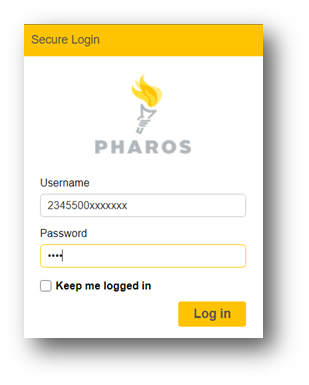
2. Enter your Library card number for the Username
3. Enter youra Library card PIN for the password.
4. You will now be logged in. From the Print Center Main Screen, click Upload from the menu bar at the top of the page.
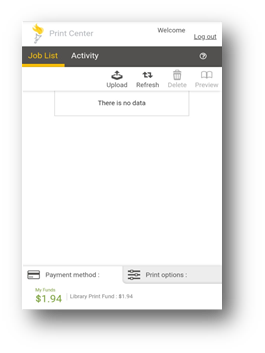
5a. On an Android phone, a File Manager window will pop up for you to use to find your file.
5b. On an iPhone, a window to browse or search your iPhone and/or your iCloud drive will pop up.
6. Once you’ve found the correct file, click on the file, and click Open. You will be returned to the Print Center Main Screen.
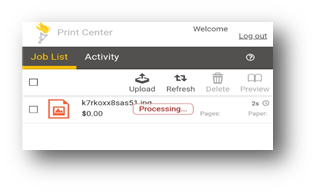
7. Once the file is finished processing (this may take time depending on the size of the file), click the check box to the left of its name to select it.
8. You can now Preview your file before printing, or use Print options (found on the lower right) to make adjustments to your file.
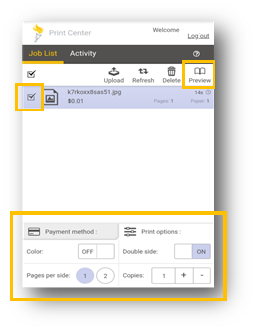
9. Visit the library to print your documents.
If you experience any problems logging in or creating an account, you may need to update your library card information. Call us at 1-888-861-7323
For personalized instruction provided by one of our Librarians, Book a Librarian or call 1-888-861-7323
© High Plains Library District. All Rights Reserved. Designated trademarks and brands are the property of their respective owners.
High Plains Library District is committed to ensuring that our programs and services are accessible to everyone. If you have any questions or suggestions regarding accessibility please contact us, as we are continually striving to improve our library experience for all visitors. 888.861.7323